Help & support
Installation instructions
Install the RiskAMP Add-in
To install the add-in, just run the downloaded installer (msi) file. You should run the installer as a regular user, not as an Administrator. Administrator permissions are not required (and won’t help).
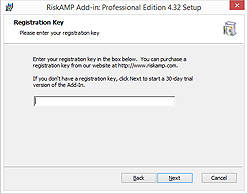
When you run the installer, it will ask you for a license key. If you are running the add-in as a trial, just click Next to skip this page. Otherwise enter your license key.
When the installer is complete, there’s an option (on the last page) to open a walkthrough file which shows the basic functions and features of the add-in. The walkthrough is also available from the Start Menu / Start Screen, or you can download a copy here: Walkthrough.xlsx.
Remove the RiskAMP Add-in
To remove the Add-in, use Add/Remove Programs (Programs and Features) from the Windows Control Panel. Select “RiskAMP Add-in” in the list and click Uninstall.
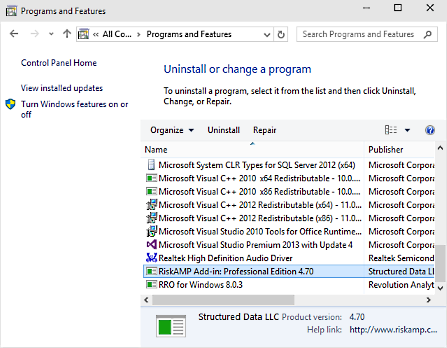
You can also uninstall from the Windows Start Menu (or Start Screen, on Windows 8 and later) under Programs > RiskAMP > Uninstall.
Troubleshooting
If you are having trouble installing, have a look at these two pages. They describe solutions to common installation and runtime issues:
-
Manual Installation
Check this page if you run the installer but the add-in doesn’t appear in Excel. -
Disabled Add-in
Try this if the add-in used to work, but suddenly disappeared.